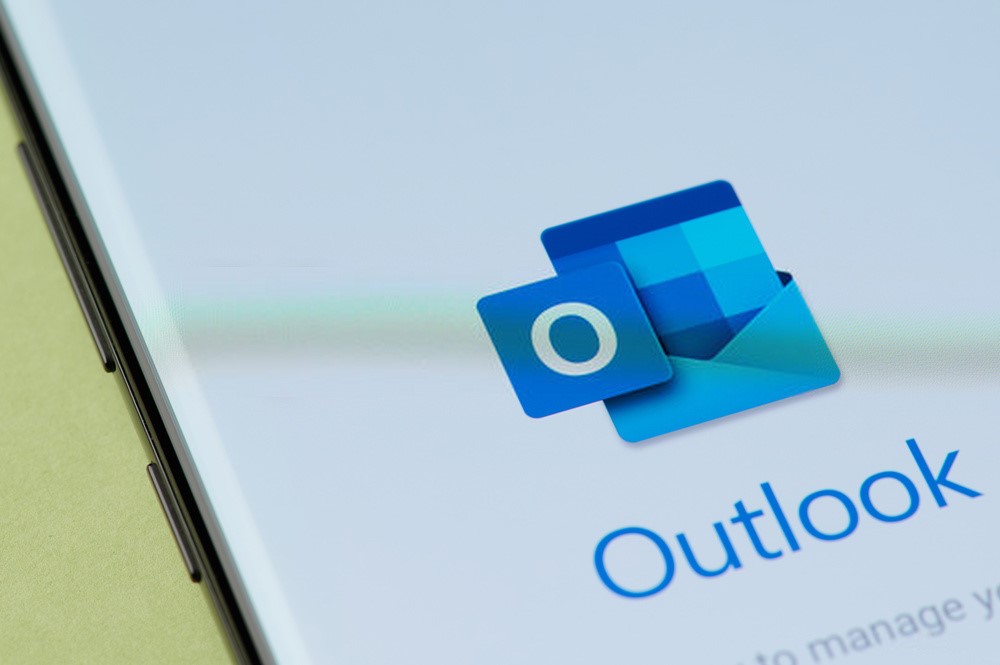Many users who use the services of Outlook may use Exchange server profiles to create an offline folder. This cached exchange mode of Outlook helps the users to make a file for offline use. The file generated is encrypted with unique settings which are located in your exchange server. This helps the user to access outlook even when offline. The only requirement to use this offline file is the authentication process.
But, sometimes this file cannot be created due to failed authentication. This happens when Outlook cannot connect to server. This Outlook screen displays a simple message.
“Cannot Start Microsoft Outlook. Cannot open outlook window. The set of folders cannot be opened.”
You may speculate why Outlook won’t Connect to Server and complete the authentication process. So, let us tell you the reasons and the solutions that you can use.
Reasons Why Outlook is not Connecting to Server
Outlook may not connect to the exchange server because of various reasons. Some of them are highlighted here:
- Issues regarding the connectivity
- Synchronization errors with OST
- Broken OST file
- A Disabled mailbox from the Exchange server
- Out of order Microsoft office or the Outlook files
- Corrupted profile of Outlook
- Faulty add-ins
Methods to Fix Outlook Server Problem
After knowing about the reasons for outlook not connecting to server windows, we will tell you about how to fix this problem. If you have the following versions of Outlook then the methods given by us will help you well. Outlook 2007, 2010, 2013, 2016, and 2019 will fix itself with the ways provided by us.
However, you should always save your OST files at a safe place before carrying out the procedure to fix outlook. This will prevent your data from getting lost permanently.
Technique 1: Restart your System and Ensure a Good Internet Connection
There is no problem that cannot be solved by the basic shut-off and on. This simple restart of the system can sometimes erase all the faults present in the system. So you can always start by restarting the system of your computer. After this, you have to make sure that you have a good internet connection with fast speed.
Open outlook after this and see if it works. If it does not then, proceed to our next solution.
Technique 2: Immobilize Add-ins
If outlook add-ins are faulty and incompatible then, they can be the reason for outlook not connecting to server on Windows 10. To verify, if your problem is caused by these add-ins then follow the instructions.
- Click on Windows+R and then enter ‘Outlook/safe’ in the displayed screen. Tap on Ok which will open outlook safe mode.
- Hit on the ‘File’ option and then on ‘Option’.
- You will see the add-ins option. Tap on it and then select the ‘Go’ option which is beside the ‘Manage: COM Add-Ins’.
- Unselect all the Add-Ins and then press enter.
- After completing this procedure, you can disable the safe mode and start outlook in normal mode.
If Outlook is functioning properly after this then you can activate each add-in one by one. Carefully look through the procedure and decide on which add-in is faulty.
But if you are still facing the error then you can always resort to our next method.
Techniques 3: Build a Fresh Outlook Profile
The Outlook may fail to connect with the exchange server if you have a corrupted outlook profile. This results in authentication failure. If your profile is damaged then you should always generate a brand new outlook profile for yourself. Adhere to the instructions to do the same.
- Open the control panel on your computer or Mac. Look for ‘Mail’ in the panel and then hit on it.
- You will see the option of ‘Show profiles’. Click on it and then select the ‘add…’ option.
- Fill in the necessary information like the new profile name and then hit on ‘OK’.
- Complete the configuration of the created profile by entering the email address and then hitting on ‘Finish”.
Now open the outlook using your new profile and start using it.
If you want to know more about Outlook and its functioning then consider visiting the site ‘Datarecovo’ for more information.