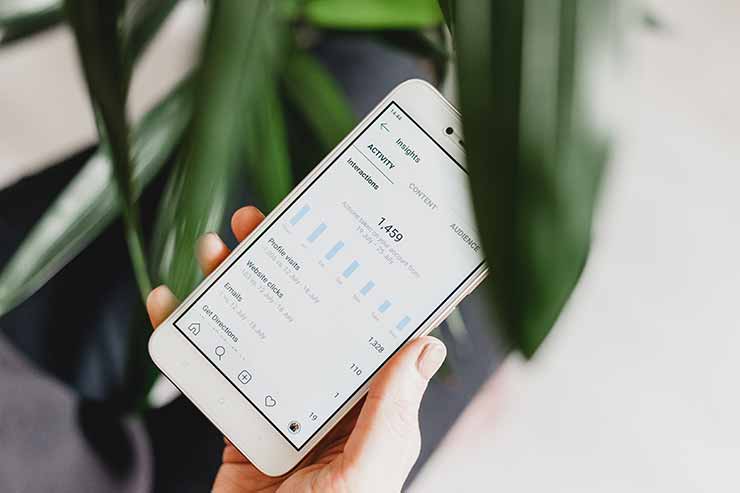Although PDF documents are widely used, there are some drawbacks to using them. Making the switch from PDF to Excel can help you save time and avoid mistakes that could lead to a drop in productivity.
Using a PDF-to-Excel conversion can help you maintain your productivity in six ways.
Macros in Excel can be used to automate a variety of tasks
For many people, Excel’s ability to record macros is a feature they don’t realise exists. As you type or click your way through a macro, you’ll be able to represent one action or a series of actions.
Excel allows you to repeat a macro as many times as necessary to complete a task. Useful for consistent formatting, such as bolding text or using the same font colour for all of the text in a given document.
Even better, macros can be edited to make minor tweaks. Instead of having to create new macros every time you want to make a small change, you can just modify an existing one.
Remind Yourself To Double-Check Your Data by Including Comments
Adding comments like “Fact-check this figure before sending to the client” to specific cells can be useful when working on a spreadsheet with a large group of people.
The comments made with one PDF editor and read by others who use a different PDF editor may display with syntax errors, making them unreadable.
If you send an Excel document that needs comments to someone else, you can be reasonably certain that the recipient has Excel installed or can easily access it. Using Excel’s shift + F2 keyboard shortcut, you can also quickly insert comments.
It’s a handy keyboard shortcut for people who frequently make comments on Excel spreadsheets, and they can use it all day long.
Using Excel’s PivotTables, you can examine data in a table in greater detail
If you are looking for patterns and trends in your data, Excel’s PivotTables feature can help. Additionally, the PivotTable’s cached data prevents the table’s information from being accidentally changed.
Excel PivotTables can aid in data analysis, but they cannot be created in a PDF document. This presents a drawback. You should convert any PDFs that contain tables to Excel for this very reason.
Organize the Information in a Leads List or Other Similar File
Leads lists with useful data are only worth their weight in gold. To get the most out of your lead generation efforts, it’s time to get rid of any leads with the same name, old email addresses, or other inaccurate information. To complete that task, Excel is a better option than a PDF. It’s easy to make changes as you go down the list by changing the contents of the cells.
Create Timesheets in Excel Using the Date and Time Feature
One of the main drawbacks of a PDF document that hasn’t been converted is that it’s difficult to make quick edits to a PDF document.
When a company sent a PDF to a client, they could rest assured that the document would look the same on any device, be it a Mac, PC, or smartphone, because the PDF format showed documents consistently across platforms.